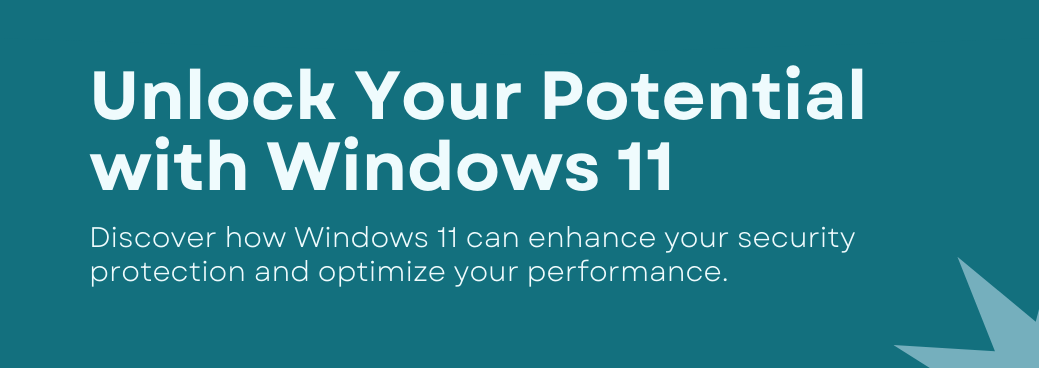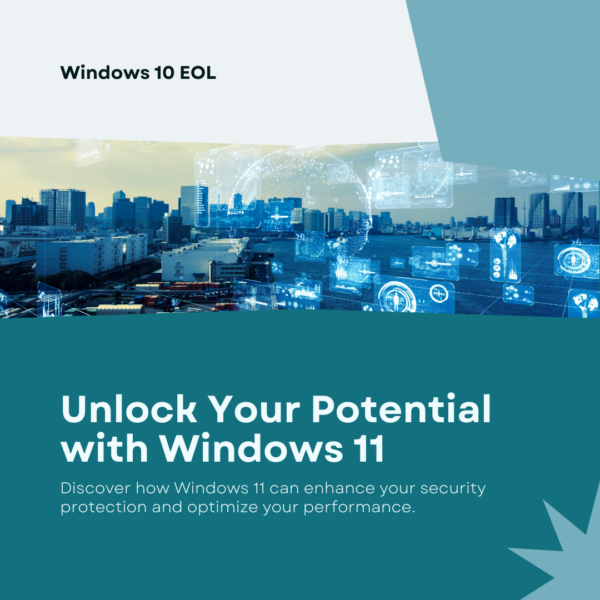
The End of Windows 10: What it Means for you
Microsoft has officially announced that Windows 10 will reach its end of life on October 14, 2025. While your devices will continue to function after this date, they will no longer receive security updates, technical support, or new features.
For both businesses and individuals, this marks a critical moment to prepare for the transition. Without routine security patches, continuing to use Windows 10 exposes your system to cyber threats, performance issues, and software incompatibility.
This guide will explain what happens when Windows 10 reaches end of life, why upgrading is essential, and how to transition smoothly to Windows 11 or newer devices.
What Happens When Windows 10 Support Ends?
Once Microsoft stops supporting Windows 10, users can expect several key changes:
- No Security Updates – Without ongoing patches, your system becomes more vulnerable to viruses, ransomware, and cyberattacks.
- No Technical Assistance – Microsoft will no longer provide help with troubleshooting or bug fixes.
- Software and Hardware Incompatibility – Over time, new programs and devices may not function properly with Windows 10.
- Notifications & Warnings – Users may start seeing alerts informing them that their operating system is no longer supported.
While the operating system itself will still work, the lack of security updates poses a serious risk—especially for businesses handling sensitive data.
How to Prepare for the Transition
- Determine If Your Computer Can Upgrade to Windows 11
Before deciding on a course of action, check whether your current device meets Windows 11’s system requirements. Current customers can do this by reaching out to our helpdesk and we can run a report on your devices. If you’d like to check yourself you can by;
- Clicking Start → Settings → Update & Security → Windows Update.
- Using Microsoft’s PC Health Check tool to determine upgrade eligibility.
If your device is Windows 11 compatible, upgrading is the easiest way to stay protected and ensure ongoing support.
- Consider Your Upgrade Options
If your current PC does not meet Windows 11’s system requirements, you have a few choices:
- Replace Outdated Devices – Investing in a new PC ensures optimal performance, security, and longevity.
- Plan for a Smooth Transition
For businesses and organizations managing multiple devices, a structured upgrade plan can minimize disruptions:
- Assess infrastructure and software to ensure everything runs smoothly on Windows 11.
- Implement updates in phases to avoid major downtime.
- Train employees on new features and security best practices.
By taking proactive steps, you can reduce security risks and ensure a seamless transition to a modern operating system.
MAKING IT EASY
Looking for the best IT services partner to help you protect and grow your business? Discover the difference — Big Sur. Set up a free consultation now!