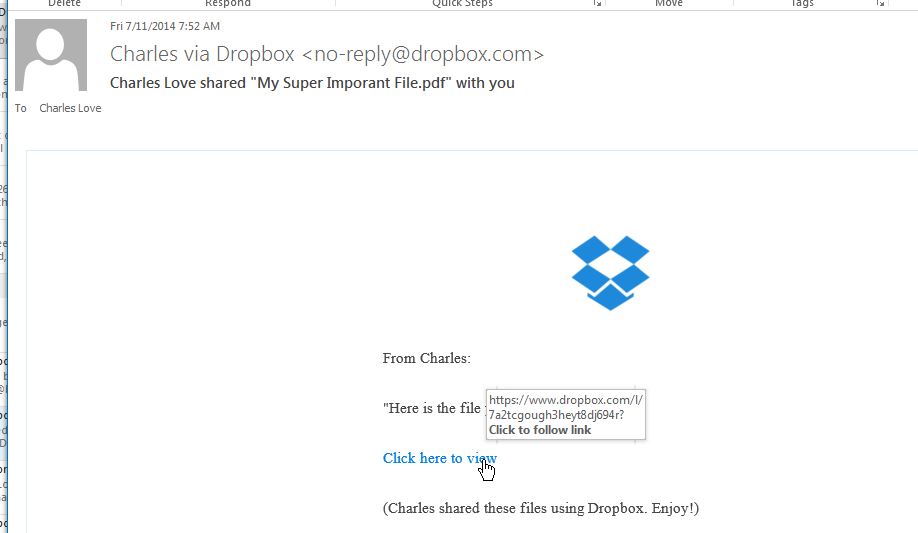Hi Everyone,
In this article I will show you how to send files to someone with Dropbox. There are many sites that allow you to send files, and most of them have free and paid offerings. Dropbox has a Website App, and a Program that you install. for this example – I am going to show you how to use the DropBox Website App as there is Nothing to install. As far as Support From Big Sur, We will help you with what ever you choose to use, but the scope of what we can do is limited and you may need to reach out to the respective company for support.
NOTE : We also have an article on using Hightail -> http://support.bigsurtech.com/2014/07/how-to-send-large-files-to-someone-using-hightail-free/
Ok, so 1st lets go ahead and get a Free Dropbox Account. https://www.dropbox.com

Once you are logged in click on “Upload” at the top of the folder. If you are sending to a specific person, you may want to create a folder and then upload your files into that folder. The choice is yours.
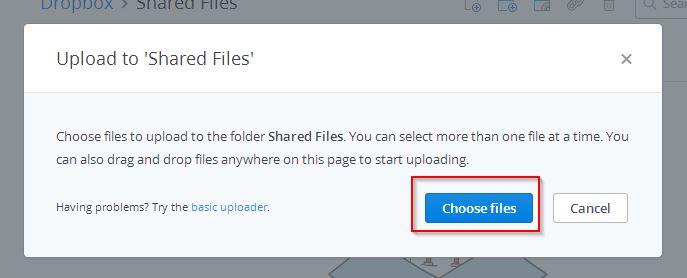
So once you click upload it will ask you to Choose Files, Please Click that.
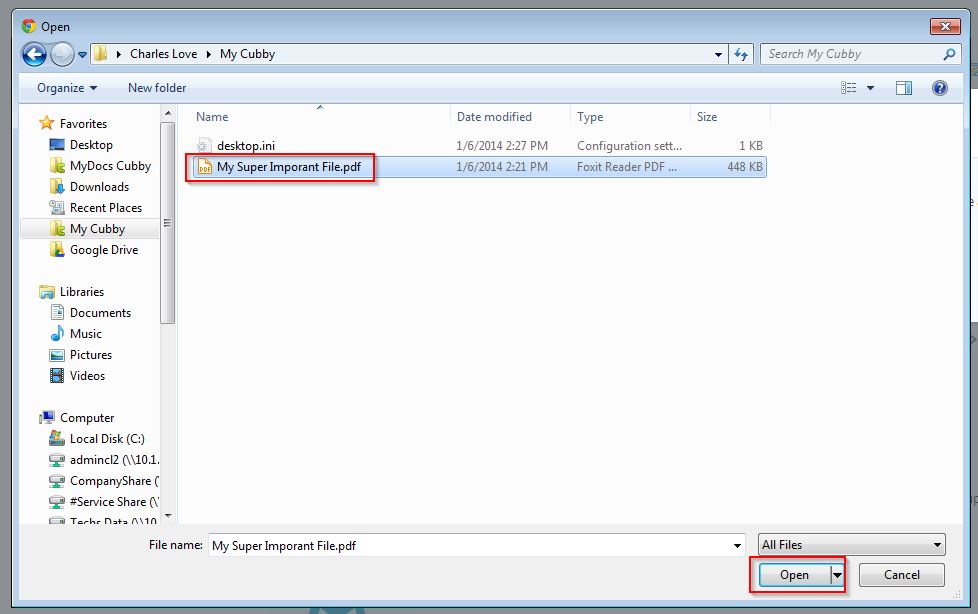
So now pick the file you wish to share with someone and hit Open.
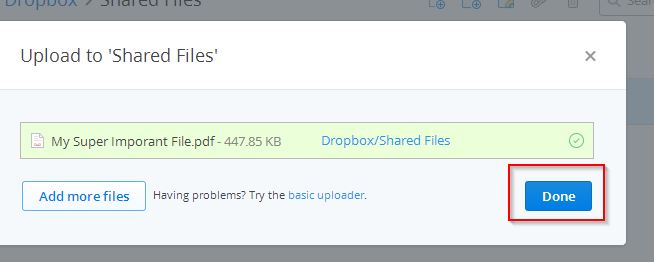
Once its done uploading, click the Done Button, or click “Add More Files” if you need to add more.
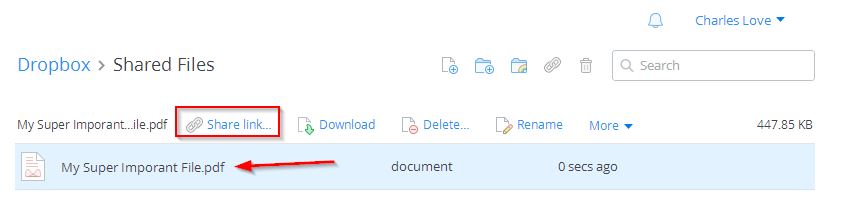
OK, so now you need to click on the folder or the file that you wish to share. For this example I will share a simple file. Click the file and then a menu at the top will show up. So for this we will click Share Link.
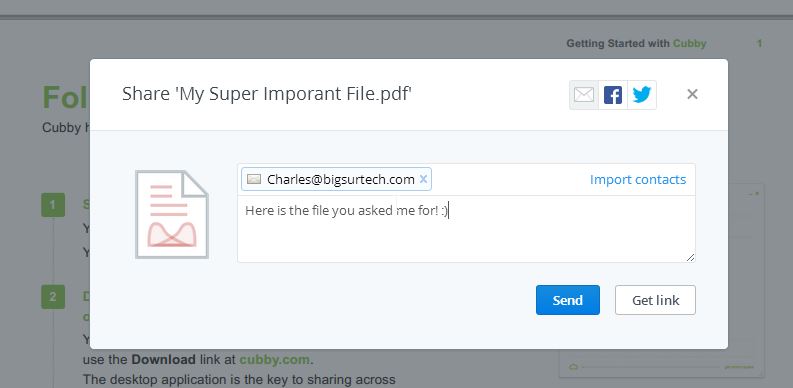
Once you so this, it will open a box where you can put in someones email and a message. You can send it to yourself or to the recipient. The choice is yours. Be sure to put in the message something liek your name or number so that that they know its from you and not a virus.
Here is what the email looks like when the recipient gets it. At this point you are done. You can leave the file @ Dropbox for a while or delete it. The choice is yours.