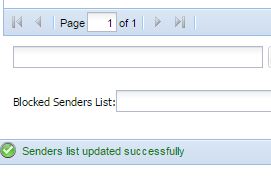Greetings,
If you are an administrator and you want to block an email for the whole domain. here is how you do it. At the bottom of this email, I will also show a user how to do it.
How to block an email or Domain Globally
First you login to the Big Sur Admin Console. Then you go to Email Protection, then Policies, then Inbound Policies.
Now from here, click on the “Default Inbound” and click Edit.
While in the edit, click on Allow/Deny, then Sender Deny. And Add the domain, ie avon.com or joebobsales.com and click add. Once you see them in the right side, click on “Save” CLose windows are you are good. You can exclude a single person or a whole domain here. Now remember, this is for Everyone.
How a User can block a domain or user just for them
Now, lets assume a certain user wants to block someone just from them. Here is what you do.
Here is what the nightly report looks like. Click where it says “View list of all quarantined messages” this will automatically log you in to your Big Sur Spamsoap Account.
Now click on “Blocked Senders”
At the bottom, put in the address you want to block, and click NEW
Now you will see the user in the list click Apply.
At the bottom you will see this. This person is now blocked from YOU and only You.