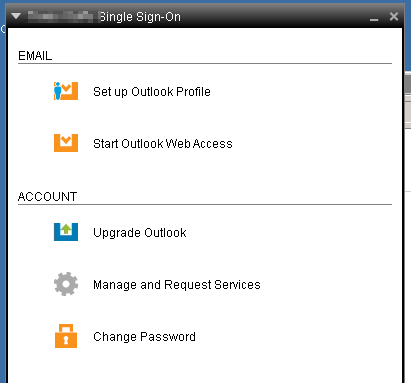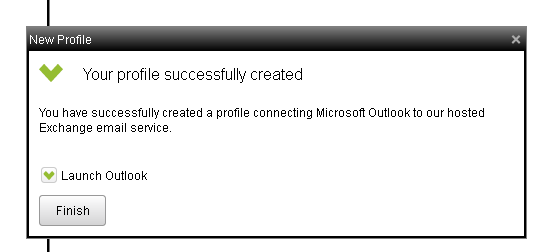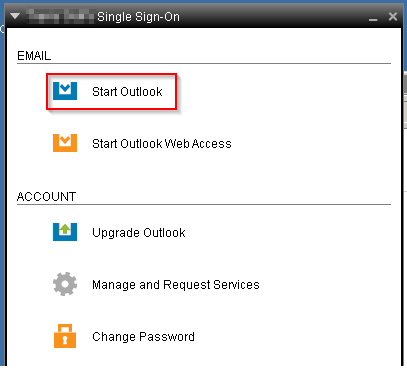Hi Everyone,
This article will give you a quick overview on the Big Sur / Intermedia Single Sign On Application – 1st you need to get the installer – You can get it from here
https://controlpanel.msoutlookonline.net/singlesignon/app/ (Updated 4/2014) – This tool does not require admin access.
The Single Sign-On Tool is a small software client you download onto your PC. Once installed, it provides a single, secure point of authentication for your desktop applications such as Outlook and Office Communicator as well as your web-based applications such as SharePoint and Outlook Web App.

Now once its installed find the icon and run it.
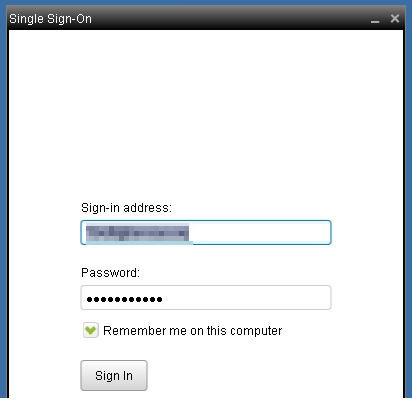
Login as your account. Remember, your email password may be different then your Cloud Password. Not sure of your account? Try to login to here -> http://mymail.bigsurcloud.com – This is a good way to verify you have the correct Username and Password.
Now once you login, you should see “Set Up Outlook Profile” Click that.
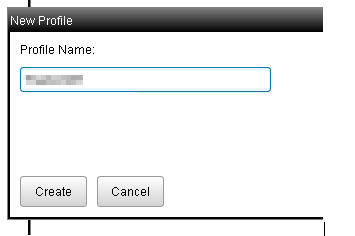
Give the profile a name. I request that you remove any spaces.
Ok, you should be all set. Click Finish and you are done.
You may now close the Single Sign on tool.
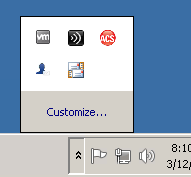
In the event you ever need to get to it, check your tray or your desktop.