Connect
To connect your Local Desktop is simple.
How to connect to a desktop on a browser IE Chrome, or Firefox.

Open any Browser and go to https://bigsurtech.hostedrmm.com –
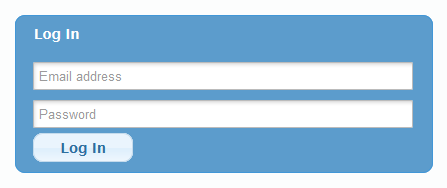
Login with your email address and the password that Big Sur gave you. This is specific to this portal only. You’re actual email password will not work here.
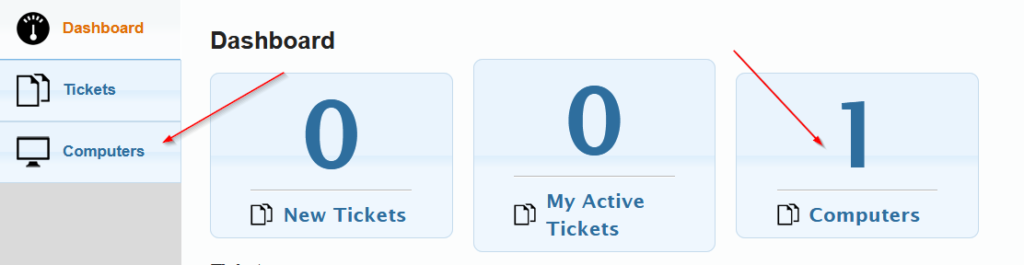
Once you have logged in, click on Computers on either the right or left, it will show you what desktops you have access to.
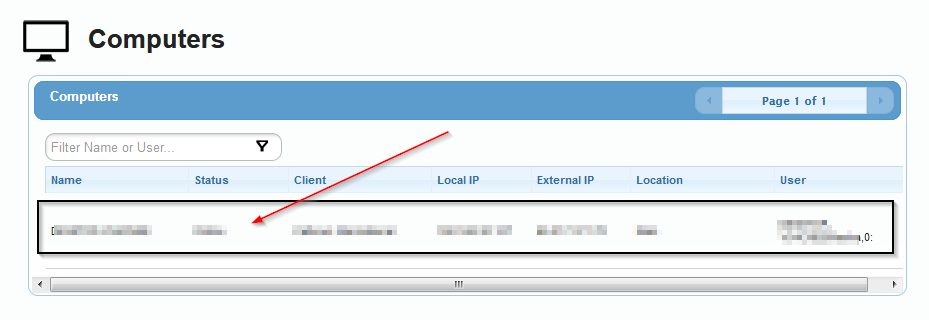
Once you click on the computers from above, one or more of your authorized desktops will appear, one per line item. Click on the desktop line item of the computer you will to remote into. You will then be connected to that desktop.
![]()
Depending on where your desktop is idling at when you connect, you may see a login screen or your desktop with all your icons. If your screen is at a login screen, click on the second icon on the top of the screen, it looks like a wheel with spikes, under this opt to send a Ctl-Alt-Del command to your desktop. This will allow you to login like you were sitting at your desk.
This top bar will also have options for your monitor, audio and other items that you can try out.
Once you are done, just click on the X on the top right of the screen to disconnect.
If you run into any issues or need your password reset, please let the helpdesk know @ (813) 990-0637
